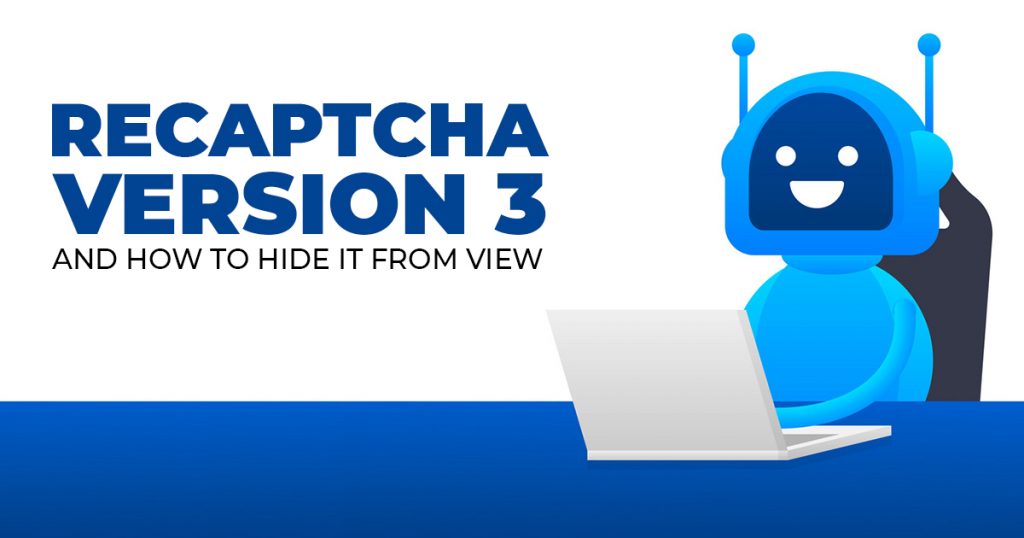
reCAPTCHA Version 3 and How to Hide it From View
Google’s got a wide variety of services like Google Trends, Search Console, and Google reCAPTCHA tests! There have been past versions of Google’s reCAPTCHAs over the years. Its latest is Google reCAPTCHA v3 or Version 3. But many Webmasters hide the reCAPTCHA v3 badge.
A CAPTCHA is a “Completely Automated Public Turing test to tell Computers and Humans Apart.” They’re a measure that keeps automated bots from spam submitting forms. So, people managing websites appreciate and rely on reCAPTCHA tests, especially Google’s.
Unlike its predecessors, it “will never interrupt your users” with a test. However, CAPTCHAs come with a few issues. The trade-off is that the badge is omnipresent and can’t leave.
What does Google’s reCAPTCHA version 3 do?
Google’s v1 reCAPTCHA tests involved typing out a particular sequence of letters. Some of these came from distorted images or audio recordings. However, since March 2018, v1 versions have all been shut down. So, reCAPTCHA v2 is the one in use nowadays.
Though it’s an improvement over v1, it’s still pretty tedious. For example, site visitors have to choose varied pictures from a selection to pass the test. In addition, you have to solve from two to three in a single sitting at times.
The v3 reCAPTCHA does away with all that! Say goodbye to the ‘click all the images with X in them’ tests. Google v3 runs in the background all by itself. There’s no need for clicking or typing, as v3 deals with site visitors differently.
So, the Version 3 reCAPTCHA “returns a score for each request without user friction.” This means a scoring system isn’t too in your face. The badge is the only indication of its presence. So the reCAPTCHA checks a visitor’s behavior and judges it based on a predetermined score.
The downsides of reCAPTCHA version 3
While Google’s v3 reCAPTCHA is invisible and doesn’t require any hoop-jumping, there’s still the badge to worry about. So there’s a Google logo or badge at the bottom right corner of your web pages. It’s a great way to indicate that the page’s form is protected by reCAPTCHAs.
But, it’s a drag on User Experience (UX). UX isn’t just about having a responsive website. The badge may not match a business’s branding and colors.
Not only that, but several sites have Back To Top buttons around the bottom right corners of the page. These shoot someone back to the top of the page after scrolling down a set distance.
If a site visitor wants to get back to the main menu, they’ll find a considerable tab taking up space where the Back To Top button should be. It’ll get in the way of a smooth User Experience, which you must avoid. That’s why many Webmasters are taking pains to hide the v3 reCAPTCHA.
The good news
The good news is you can relocate the v3 badge as long as you don’t make any alterations. Unfortunately, it’s part of Google’s terms and conditions, and you might be punished for going against them. On the other hand, hiding the badge is allowed, but there must be a reference to Google on the form itself.
Still, this does beg the question: why does it have to be visible all the time? The thing is, the badge is persistent. So, of course, it helps site visitors see that spam gets blocked.
However, not all visitors need to fill out forms on your site. To them, the v3 badge isn’t necessary. It may even be false advertising as the badge says “protected by Google.”
A casual observer might think that the protection extends further than the form. So maybe they believe that the entire page or the whole site is protected. But instead, it only extends to forms.
How to hide the reCAPTCHA badge:
There’s a fair amount of legality involved in dealing with v3, as with many Google products. They’ve got a strike-based system for Ads policies violators, so you’ve got to be careful!
If you want to remove or hide the v3 reCAPTCHA badge, you need to add a note to indicate Google’s involvement. The reCAPTCHA’s branding has to be visible in the user flow. Otherwise, you’re going to get in trouble.
Google prescribes how to do this safely. So as long as you include the following text, you can hide the badge:
Source: reCAPTCHA FAQs, Google.
And that’s how you remove the badge! (And don’t use display: none; unless you want to be steamrolled by spam before the week is over.)
BONUS: Hiding the v3 reCAPTCHA badge in WordPress
The Google version 3 reCAPTCHA is also available on WordPress sites. As per Google’s Terms of Service, there are legal regulations. So, here’s how you handle the v3 reCAPTCHA badge on WordPress:
First, make sure you’ve got WordPress’ Contact form 7. Next, just input the code: .grecaptcha-badge { visibility: hidden; } in your theme’s CSS file, or in the backend.
There are two ways you can add the code to your backend. First, head over to Design, then Theme Editor, and paste it into the Stylesheet. Or, Design > Customizer > Additional CSS will do the trick!
v3 reCAPTCHA cuts down on spam, but it could use a bit of adjustment.
Google’s reCAPTCHA tests are vital to verify whether or not a particular site visitor is human or not. Unfortunately, bots can send a large amount of spam, thus causing headaches for the people maintaining the site. While v2 reCAPTCHA is doing well with image puzzles, the v3 is less in-your-face. So, humans don’t have to take the test every time they click through something.
However, there is a reason for hiding the badge, and it boils down to User Experience. After all, with the intrusion of Google’s reCAPTCHA test, it may be hard to access certain buttons depending on the site’s layout. But Google’s got some Terms and Conditions that say you can hide the v3 reCAPTCHA.
If you’re thinking about preparing for v3, Web Developers in the Philippines can know how to get around Google’s reCAPTCHA test without getting in trouble.


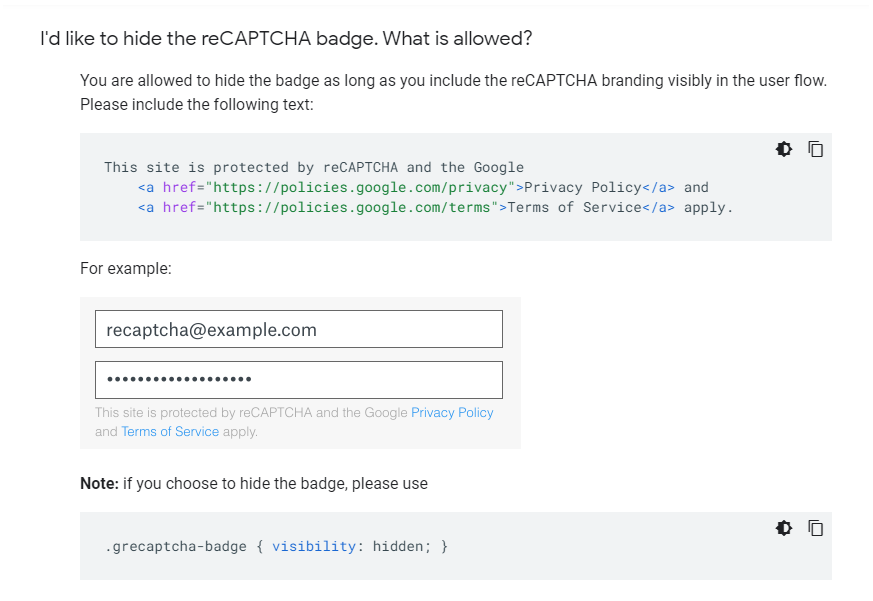
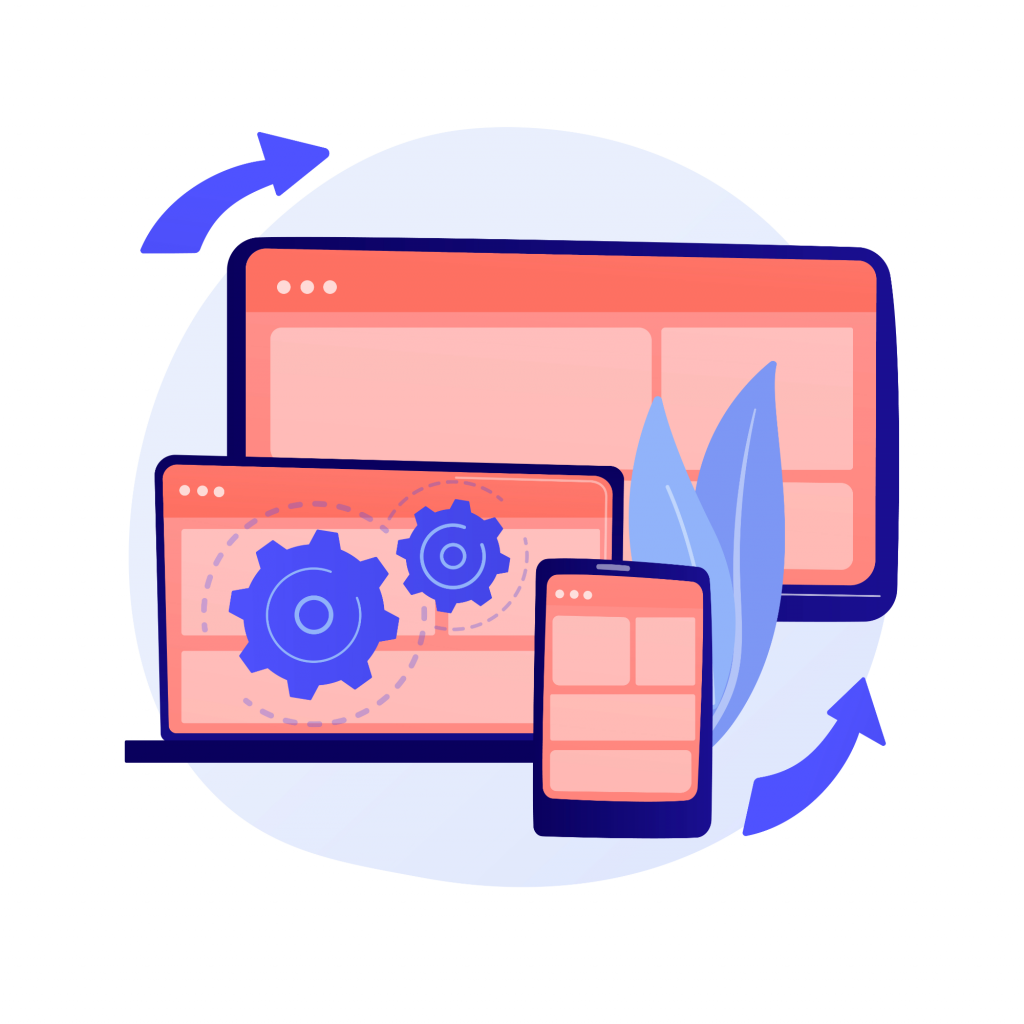


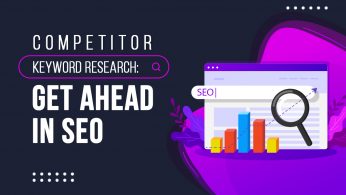
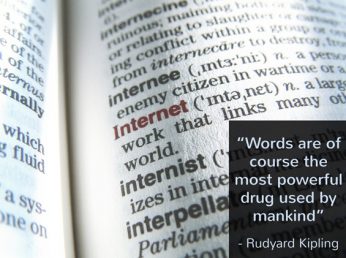

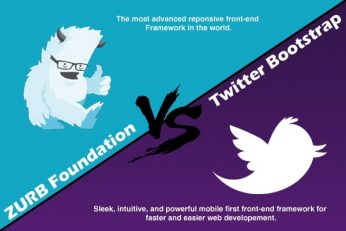

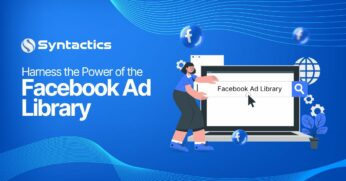







Comment 0