
How to Connect Mailchimp to Gravity Forms
Constantly importing your contacts from your website to your email marketing tools can become quite a hassle. Well, you are just in luck because we have found a quick solution that will automatically submit your contacts to your email marketing audience list. Interested? Read the article below to know how you can connect Mailchimp to Gravity Forms!
How to Connect Mailchimp to Gravity Forms
Obtain Your API Key from Mailchimp
Before you can connect Mailchimp to Gravity Forms, you need to get an API key from Mailchimp. You will need to input this key on the Gravity Forms backend. Here is how you can obtain your Mailchimp API Key:
- First, log in to your Mailchimp account.
- Then, click on your profile image or name located at the lower-left corner of the screen.
- Hit on the “Account” button.
- Click on “Extras” and then “API keys.”
- If you have not used the Mailchimp API before, you will have to generate an API key. Just scroll down until you find the “Your API keys” section and then hit the “Create A Key” button.
- After that, the page will reload, and you will see your new key in the “Your API keys” section.
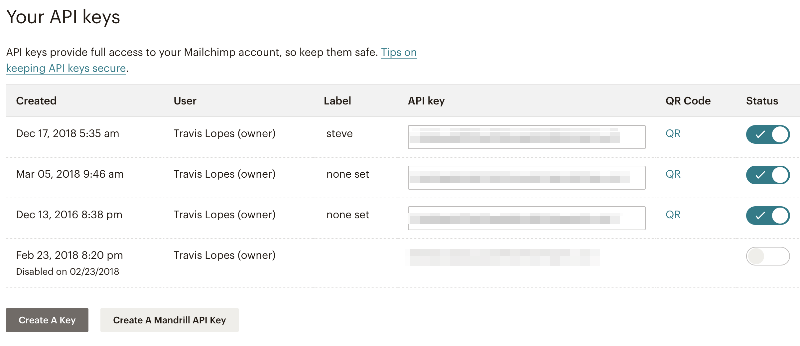
Image Source: Gravity Docs
Set Up API Key in Gravity Forms Backend
You will need to have already installed the Mailchimp add-on so you can proceed to connect Mailchimp to Gravity Forms. Check out here how to install the Gravity Forms Add-On for more information. Then, after that, you will have to set up or input the Mailchimp API key into the Gravity Forms backend. To do that:
- First, on your WordPress admin dashboard, head to the Mailchimp Settings page by clicking on “Forms,” and then “Settings,” and then lastly, “Mailchimp.”
- After that, you need to connect your Mailchimp account by entering your Mailchimp API Key into the space provided.
- Once done, click on the “Update Settings” button.
- You will see a green checkmark beside the box if you have entered the information correctly. Otherwise, double-check your entries and try again.
Image Source: Gravity Docs
Create a Mailchimp Feed
After successfully entering your Mailchimp API key, you can start creating a Mailchimp feed. This feed will instruct your form on when and how it should send submission information to Mailchimp. In addition, the feed is where all the entries from your Gravity Forms submissions will be saved.
Before creating a Mailchimp Feed, you need to create a Form that will be your feed’s reference.
- Hover on the Gravity Forms icon and click on “New Form” from the dropdown menu on your WordPress admin dashboard.
- Give the form a name.
- Enter your email address, physical address, name, and phone number.
- After that, click on the “Update” button to save your form.
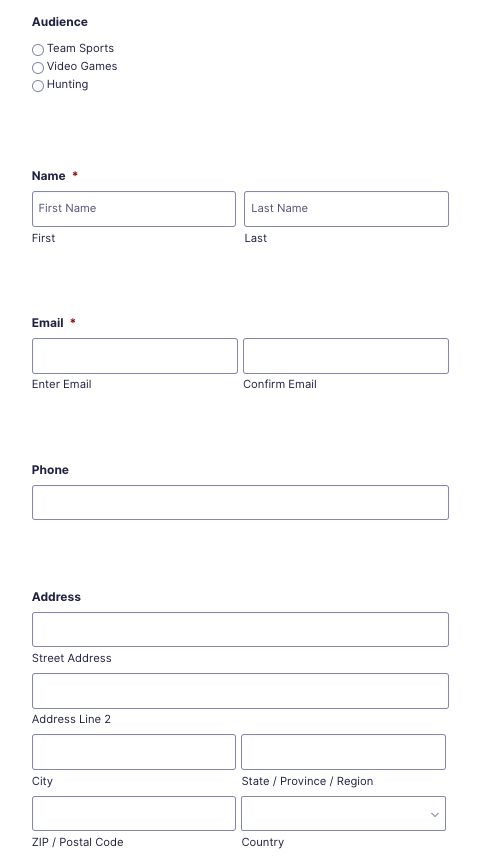
Image Source: Gravity Docs
Now that you have a form, you can start creating your Mailchimp Feed.
- At the top of the form, hover over “Settings” and click on “Mailchimp” from the dropdown menu.
- A Mailchimp Feeds page will appear. Click on the “Add New” button to create a feed.
- Configure your feed by giving it a Name and an Audience, which you should create in your Mailchimp account first to show up here.
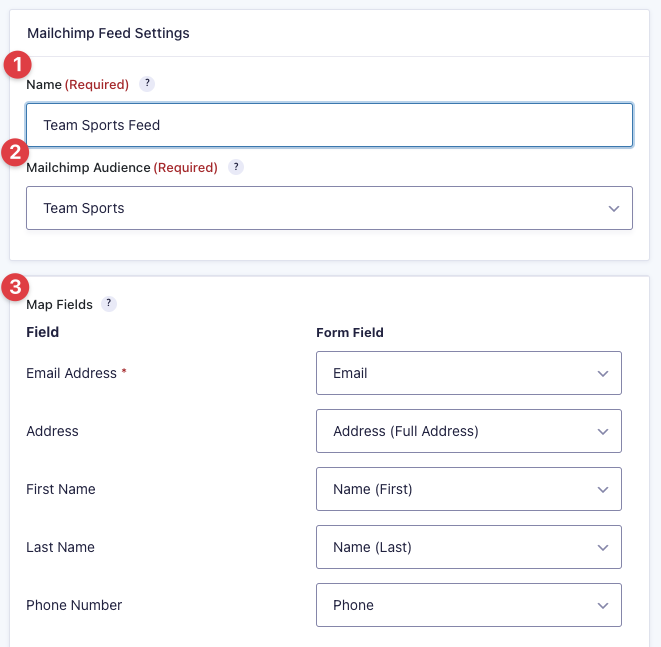
Image Source: Gravity Docs
- After that, you need to map each Mailchimp field (e.g., email address, first name, phone number, etc.) to its corresponding form field (e.g., email, name (first), phone, etc.).
- Then, tick on the box beside the Group, which you should first create in your Mailchimp account to show up here (please see instructions in the next section), where you want to add the user.
- You can select from the Marketing Permissions provided or leave them unticked.
- You can also choose to leave unticked the “Double Opt-In” or “Mark subscriber as VIP” options.
- Add the relevant tags and a note, if needed.
- Finally, you can enable or disable the Conditional Logic on your form.
- Click on the “Save Settings” button to save your progress.
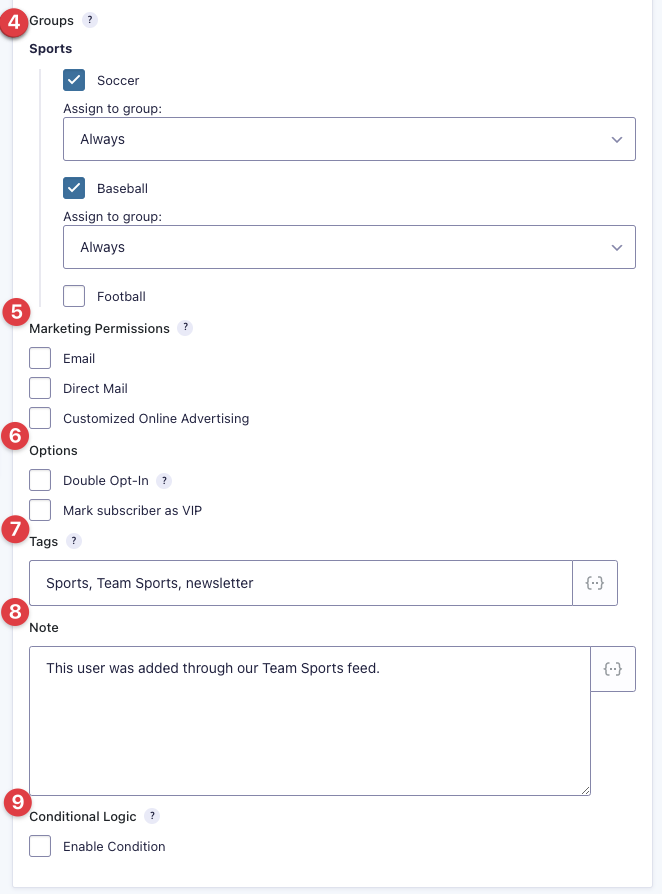
Image Source: Gravity Docs
Create a Mailchimp Group
You can also create a group in your Mailchimp add-on to target your subscriber better and organize entries according to their category. Groups are most helpful, especially if you are using multiple form subscriptions. Here is what you should do to add subscribers into different Mailchimp groups based on their form submissions:
- First of all, check if the group exists within Mailchimp. If it does not, you need to log in to your Mailchimp account and create the group.
- Choose the audience which contains your group when you are creating the feed for your Mailchimp add-on.
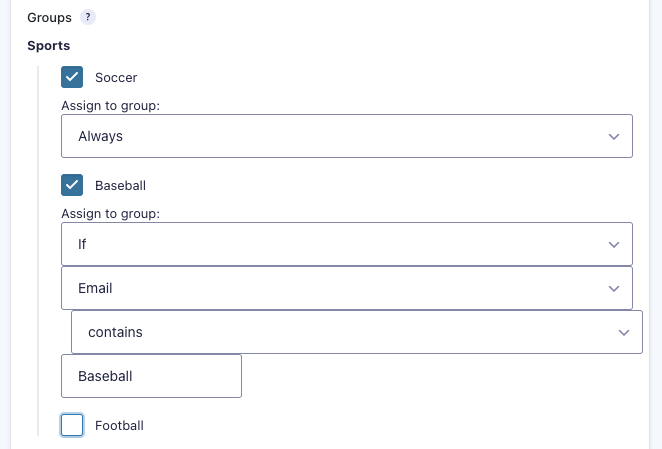
Image Source: Gravity Docs
- Groups that exist within the audience will automatically appear with checkboxes beside them. Once you enable a group, you can choose whether to add all subscribers on the form to the audience or select only those that fall under a specific condition. Check out this guide on how you can enable conditional logic for a field.
- Once you have made all the necessary actions, click on the “Save” button.
Now You are All Set Up!
After completing all the steps mentioned above, Gravity Forms will now automatically submit filled-out entries on your website to your Mailchimp audience lists. Now, your email marketing campaigns can become even more streamlined than ever!
Do you still need help connecting Mailchimp to Gravity Forms? Please do not hesitate to ask for assistance from a web design and development company in the Philippines. Drop by our emails or leave us a comment below, and we will be with you in a short while!
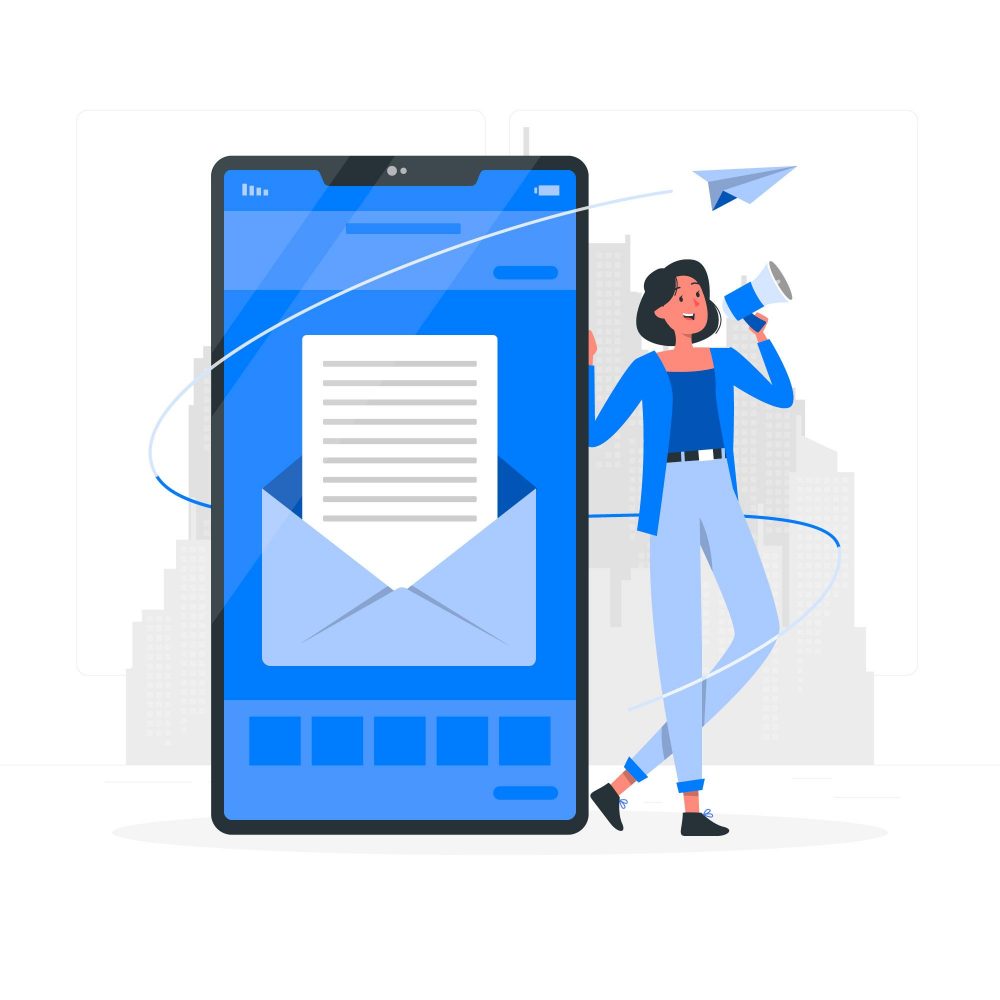
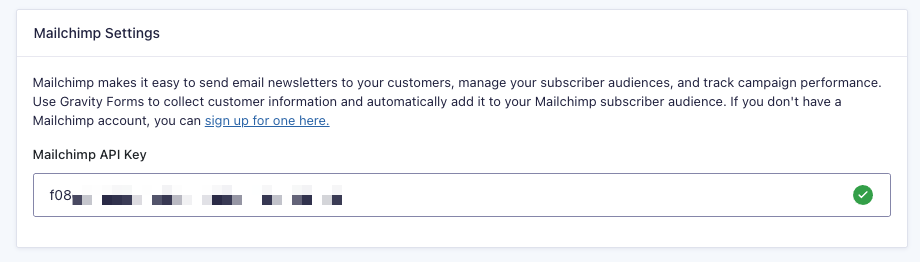
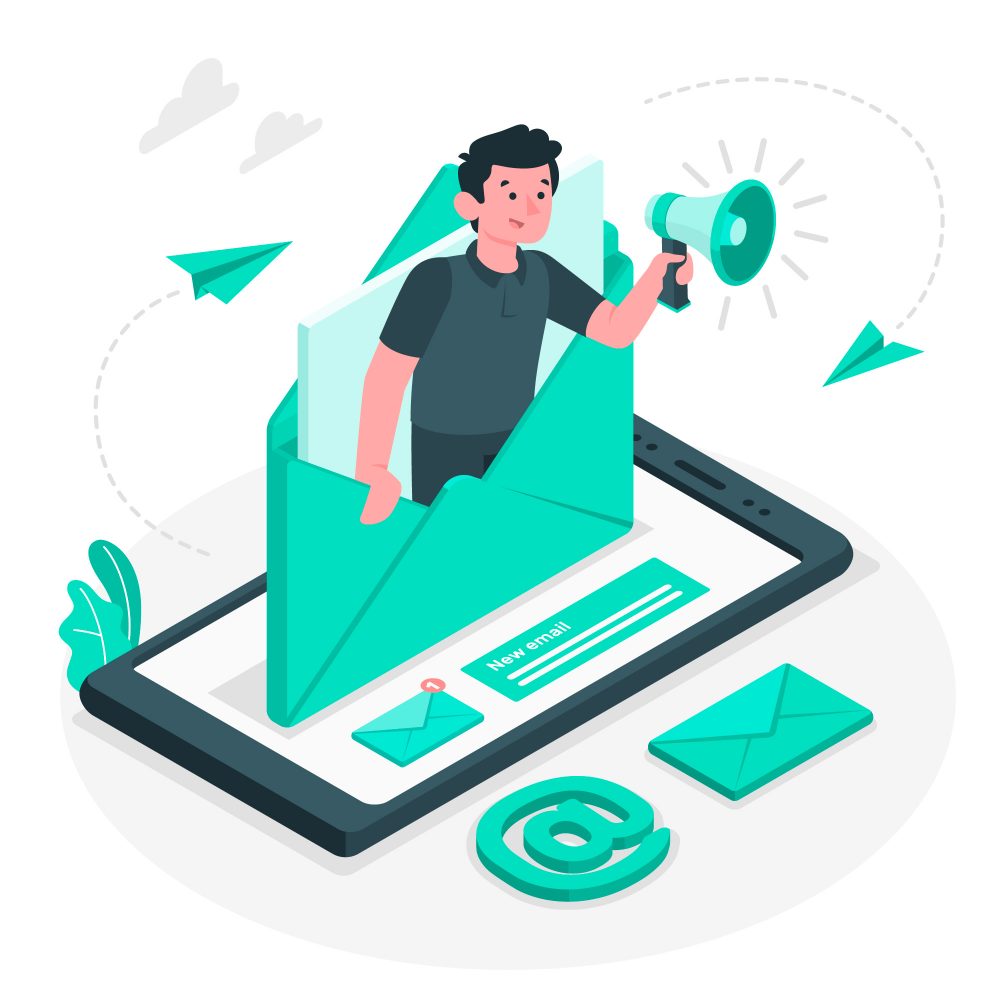




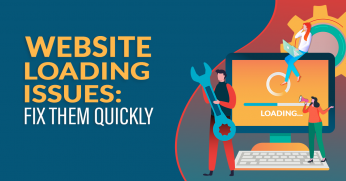








Comment 0