
How to Improve SEO Through Google Search Console
Among the search engine optimization (SEO) tools available online, Google Search Console remains one of the most widely used and powerful. It helps business owners monitor, measure, and analyze their website’s search traffic and overall performance. It also helps them fix particular issues, technical errors, and other concerns regarding their website, including sitemaps, backlinks, and more. Let us explore how you can improve your SEO using Google Search Console.
How Does Google Search Console Improve Site Performance?
Google Search Console (formerly known as Google Webmaster Tools) allows website owners to monitor and troubleshoot their site’s appearance in search results. Its tools and reports can help you monitor, evaluate, analyze, and further improve your website’s performance and search traffic.
Image Source: Google Search Central
Through Google Search Console’s Search Analytics, you can optimize your content. You can check which search queries lead users or visitors to your website. It allows you to analyze your website’s impressions, clicks, and positions on Google Search.
Furthermore, Google Search Console helps you get your content on Google through sitemaps and individual URLs for crawling. Thus, you must review your site’s index coverage to guarantee that the search engine has an updated view of your website.
Image Source: Google Search CentralGoogle Search Console also notifies you of particular website issues and fixes that you need to address immediately. If ever certain parts of your website, such as links and other page content, are not functioning as expected, Google Search Console will send you email alerts and other notifications.
Lastly, because search engines work through crawlers, Google Search Console’s URL Inspection tool helps your site get indexed properly. In doing so, search engines such as Google Search can easily see, crawl, and understand what your website is all about.
How Do I Set Up My Google Search Console Account?
When setting up your Google Search Console account, the first thing to do is to sign in to Search Console using your Google account. After that, you will see a welcome message asking you to select a property type.
You can choose to enter a domain or a subdomain (without the http(s)://). You can also choose to enter a URL. Hit the “Continue” button to finish setting up your Google Search Console account.
How Do I Verify My Google Search Console Account?
The following are the recommended and alternate methods on you can verify your Google Search Console account:
-
HTML Verification File
Under the “Recommended verification method” tab, download the HTML verification file to your computer. Upload the file to the root folder of your site (folder that holds the wp-content folder, wp-config.php, and more). Then, head back to Google Search Console and click on the “Verify” button to complete the verification process.
-
HTML Tag
Under the “Other verification methods” tab, copy the meta tag and paste it into your website’s home page. Insert the meta tag into the <head> section and before the first <body> section of your home page. Then, click the “Verify” to complete the verification process.
-
DNS TXT Record
This method allows you to add a TXT record into the DNS configuration instead of adding code to your website. Just sign in to your domain name provider, and then copy and paste the provided TXT record into the DNS configuration for your site. Then, click the “Verify” button to finish the verification process.
-
Google Analytics
You can quickly verify your site through Google Analytics if you already have the Google Analytics asynchronous tracking code installed on your website. First, head to your homepage and ensure that it has either the analytics.js or gtag.js snippet installed. Then, check to see if the tracking code is in the <head> section of said page. Check if you have the “edit” permission for the Google Analytics property. Once everything is in place as mentioned, you can click on the “Verify” button to finish the verification process.
-
Google Tag Manager
Similarly, if you are already using the Google Tag Manager, you can easily verify your site. You can do this if you have an active Google Tag Manager container snippet on your site. If your site is already using the container snippet, check if you have the “publish” permission for the Google Tag Manager container. When everything is in place, you can click on the “Verify” button to complete the verification process.
How Do I Submit an XML Sitemap to Google Search Console?
You can build and submit a sitemap using Google Search Console. These sitemaps inform search engines where they can find important content on your website. It also helps search engines crawl your web content.
To add an XML sitemap on Google Search Console, select the “Sitemaps” tab from the menu. Then, in the box labeled “Enter sitemap URL,” paste the URL of your XML sitemap. Lastly, click on the “Submit” button.
How Do I Add a User to Google Search Console?
Take note that when you verify a website property on Google Search Console, you automatically have owner privileges. You can give other people (users) access to any or all of the data you have provided in the Google Search Console. There are three types of users in Search Console: Owner, Full User, and Restricted User.
Owners get complete control over all the property in Google Search Console. They are either verified or delegated and can add or remove other users. Meanwhile, full users have rights to all data in a particular property. They can take some action. Lastly, restricted users may not be able to see all data on Search Console.
To add a user, on the Google Search Console dashboard, choose a property and click on the “Settings” button. Next, hit on the “Users and permissions” button. Then, click on the “Add user” button. Input their email address and choose whether you give them full or restricted access. Remember that you can revoke or make the necessary changes to your users’ access.
How Do I Improve SEO Using Google Search Console?
Explore the following ways you can use Google Search Console to improve your website’s SEO performance.
-
Improve Underperforming Keyword Rankings
We consider keywords underperforming because they have not ranked high (first or second) on search engine results pages (SERPs). The immediate implication is that people usually click on the first or second results only. As such, these underperforming keywords decrease your chance of increasing organic site traffic. You can find and improve underperforming keywords through Google Search Console by, first, clicking on the “Search Results” report and toggling its average CTR and position data. After that, head to the queries report and adjust the average ranking position filter to below 8.1. Doing so would allow you to sort the results by average position in descending order. Finally, identify from the list your underperforming keywords (those ranked in positions 3-8 or beyond).
-
Optimize Content with High Keyword Rankings but Low CTR
Say you get a web page with a high-ranking keyword. Getting that page to rank first will not guarantee that you also get a high click-through rate (CTR). So, determine the pages that perform worse than the average and identify the reason behind it. Doing so will help you get more traffic and improve your CTR. On the Google Search Console dashboard, go to the “Search results” report and toggle the average CTR and position data. After that, filter the keywords with an average ranking below 3.1. As a result, you can determine which keywords are already ranking in the first three on SERPs. Then, arrange them in ascending order according to keywords with many impressions but have CTRs that are lower than average.
-
Fix Sitemap Issues and Concerns
After submitting your sitemaps to Google, you can never avoid the times when specific issues will arise. These issues generally involve how site crawlers find difficulty in seeing and understanding what your website pages and content are all about. Sometimes, these issues may lead to crawlers indexing your site URLs incorrectly. As such, you must always be on the lookout for problems regarding your submitted sitemaps. To do this, click on the “Sitemaps” report on the Google Search Console dashboard. Then, hit on the icon that you will see located beside a sitemap. Click on the “See index coverage” button. After that, Search Console will show you some tabs detailing the number of errors, warnings, and valid and excluded URLs that they found on your sitemaps.
-
Determine Content That Gets Most Backlinks
Backlinks are vital for websites because they help them rank higher on SERPs. So, focus on ensuring that you get more backlinks to your site’s content. The more backlinks you get, the higher the chance of driving and improving site traffic. To determine which type of content to publish on your site to get more backlinks, you need to check the content that you have already published. There’s no definite answer to this because there will always be distinctions among businesses in any industry. However, you can still check using Google Search Console. Head on to the “Links” report and click on the “More” button. Tap on the “External links” tab and click on the “Top linked pages” report button. Determine patterns regarding the pages and topics that get the most backlinks from other websites.
-
Identify Pages That Need Internal Links and Updating
When you already published page content that is similar or related to each other, this would be a great chance to add internal links on said pages. Doing so would get your new page indexed quickly and help them rank higher on SERPs. Moreover, if you have pages with outdated content (and not enough internal links), their chance of driving site traffic would be close to none. Thus, it would be best to either delete those pages or update them by adding more relevant internal links as needed. Using Google Search Console, you can find web pages with few or no internal links. First, head to the “Links” report and click on the “More” button. Under “Internal links,” hit on the “Top linked pages” report. You can then sort the results in ascending order to see those outdated or forgotten pages.
Boost SEO with Google Search Console
With the help of Google Search Console, you can see how your web pages are performing on search engine results pages. As such, it only makes sense to incorporate it into your digital marketing plans and SEO activities.
If you need assistance navigating Google Search Console, it would be best to get help from experts from a web design and development company in the Philippines. Make the most out of Google Search Console today!
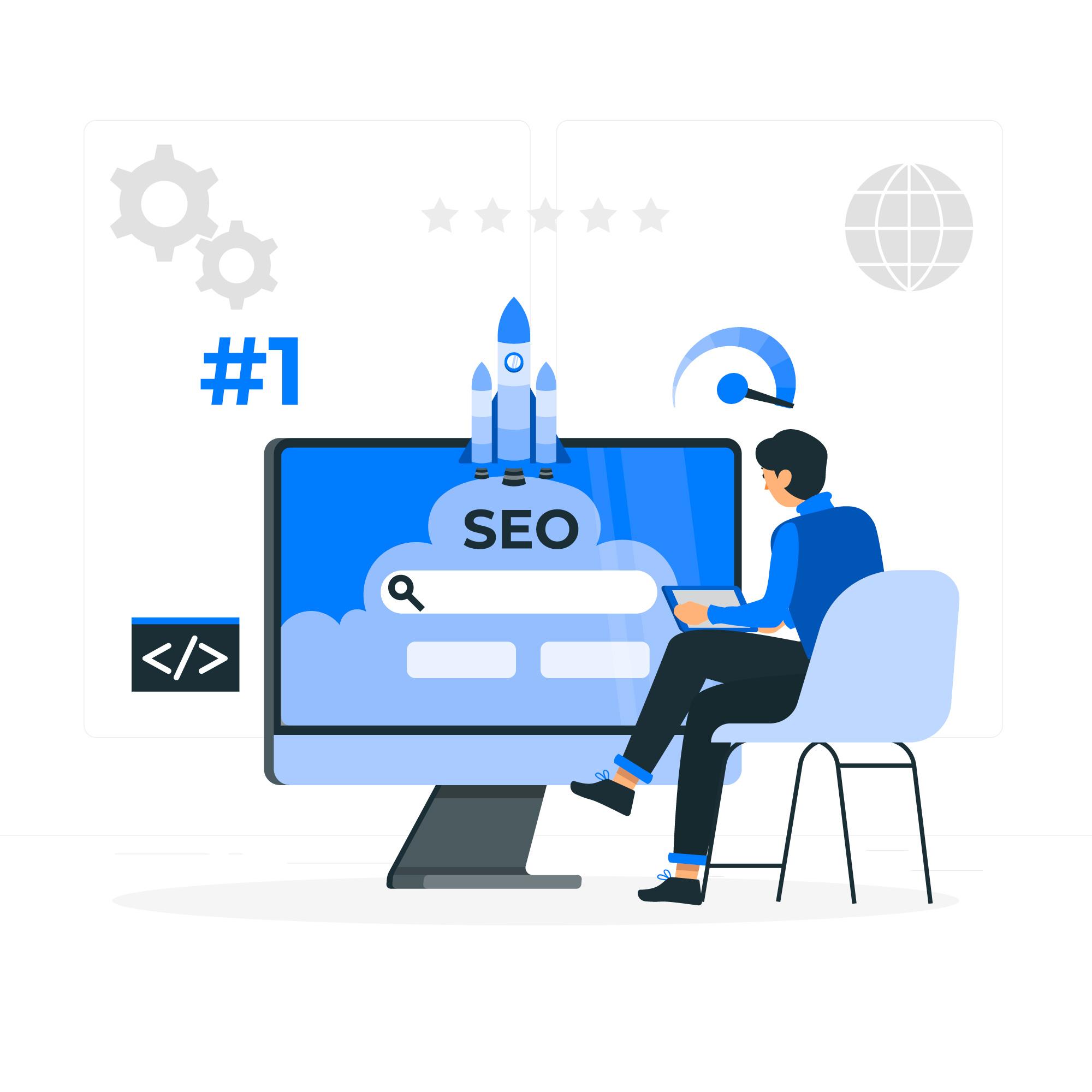
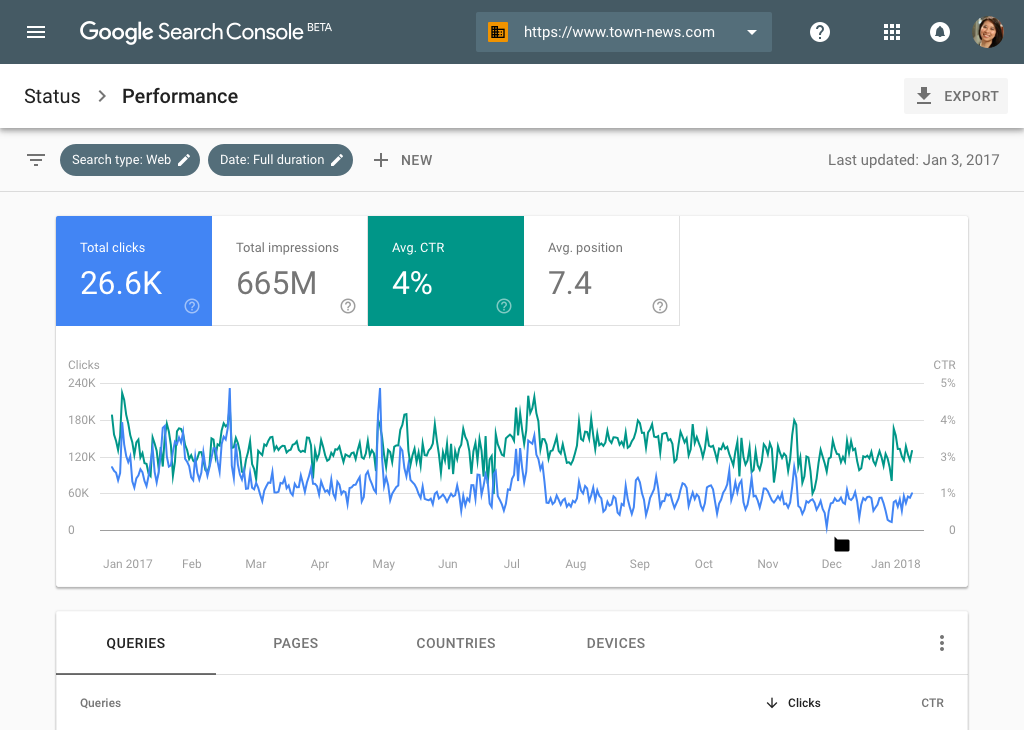
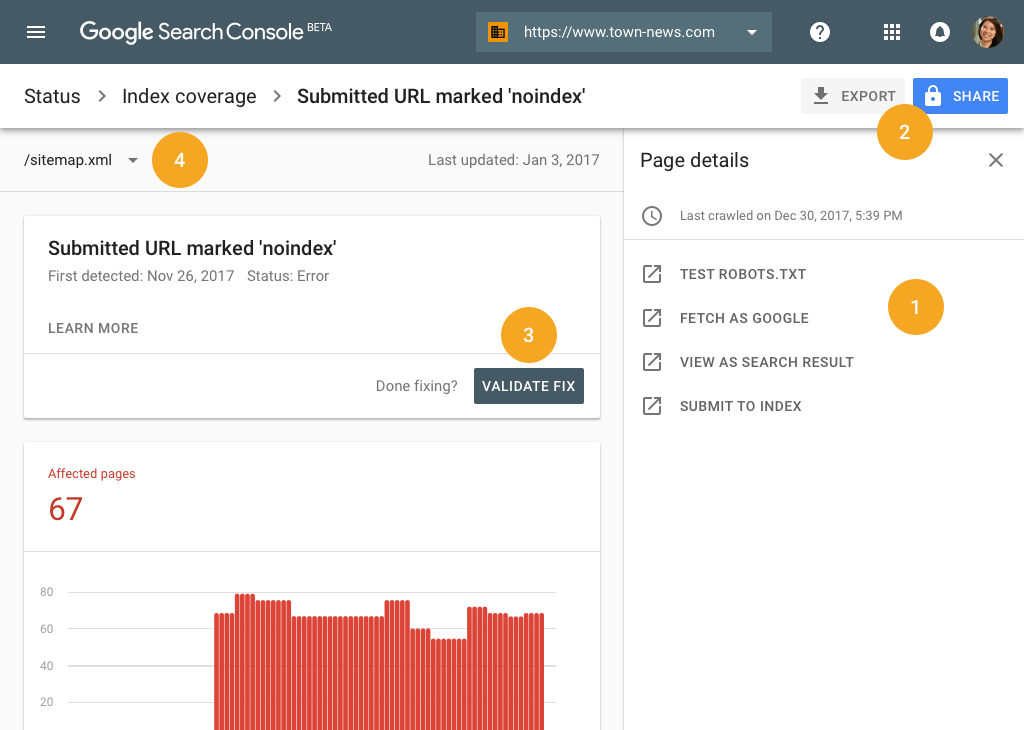
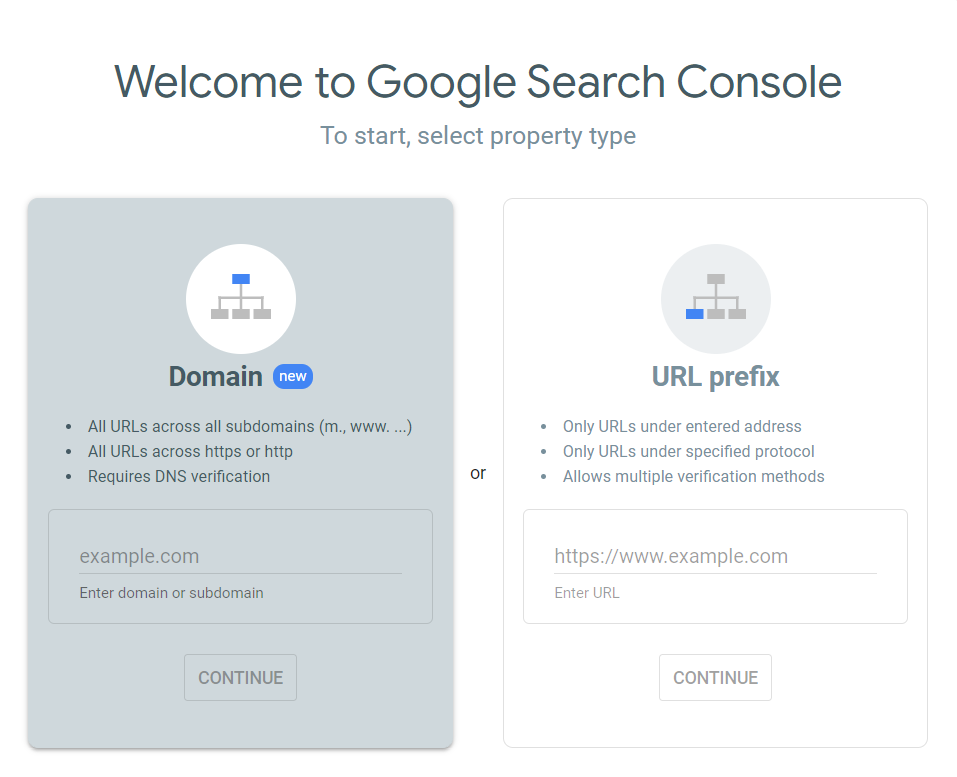
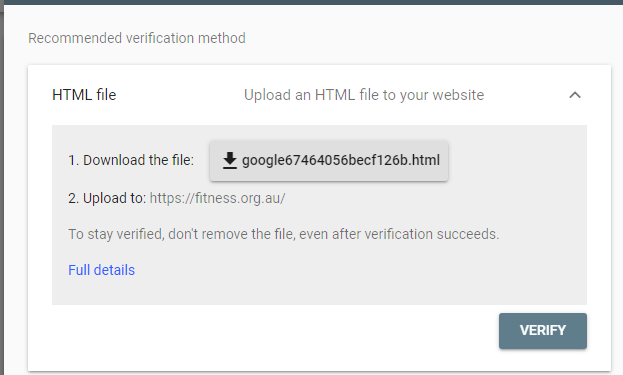
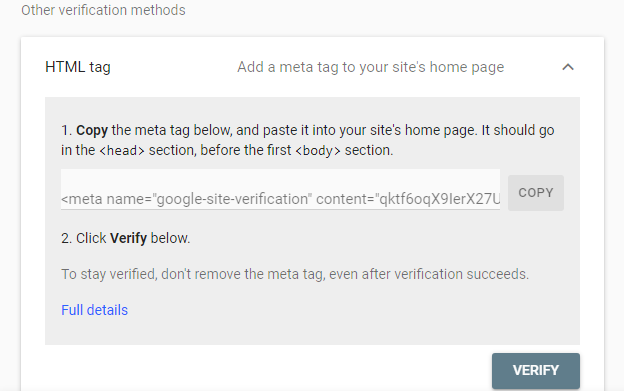
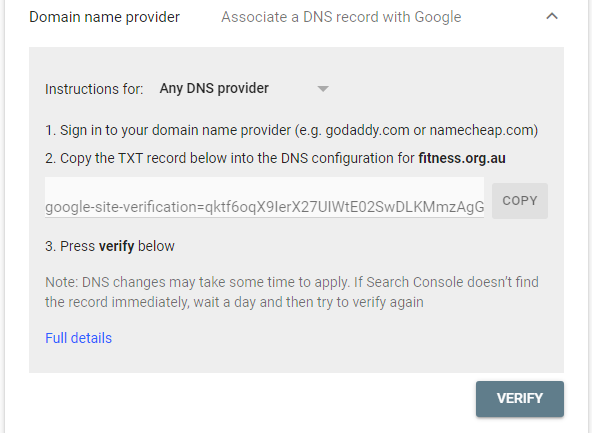
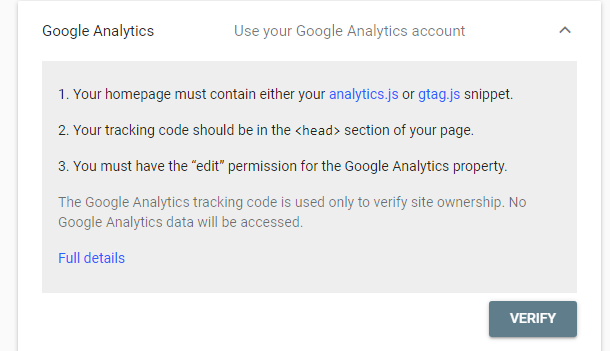
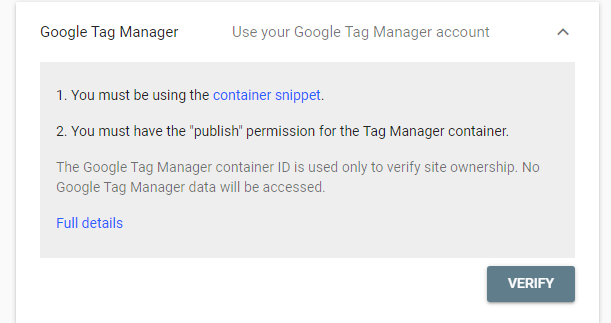







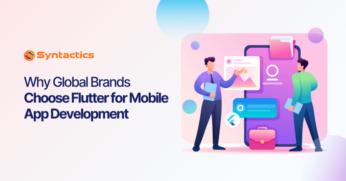
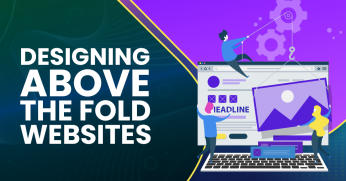







Comment 0