
The Photoshop AI Generative Fill Tool
Adobe Creative Cloud has released a new feature for its Photoshop 2023 beta: the AI-Generative Fill Tool! Many graphic designers have found it a helpful tool for editing images. For instance, designers appreciate how easy it is to retouch, add, manipulate, or remove elements through Artificial Intelligence.
If standalone pieces or an overarching project requires visual excitement, you can count on a graphic designer with Photoshop!
Adobe Photoshop has various tools to help graphic designers create a final output that’s perfect for Social Media and websites. However, for its 2023 suite, it has introduced an AI-powered tool called Generative Fill.
The Photoshop AI Generative Fill Tool
The AI Generative Fill Tool uses Artificial Intelligence to fill in selected parts of an image. In fact, it’s an evolution of its non-AI-powered predecessor, the Content-Aware Fill Tool.
Because of the powerful capabilities of AI, it’s cemented itself a solid place in the Content Marketing Trends of 2023. The Generative Fill tool can fill a particular area with anything a graphic designer wants.
Much like prompting an AI Tool to create content, a designer needs to input a prompt. Then, the new Photoshop tool will replace the chosen area with elements that match the prompt.
To use the AI Generative Fill feature, you must start by selecting a particular area on your desired image. The tool’s AI algorithm will then analyze the pixels surrounding the selection. It considers the image’s factors or elements, including the following:
- Colors
- Patterns
- Textures
By analyzing these things, the tool can generate new content that fits into the selected area, blending into the original image.
As a result, you can eliminate unwanted or unnecessary elements, objects, or even people. Then, you can replace them with more fitting elements. You can even expand an image with the help of the tool.
The Benefits of the Adobe Photoshop AI Generative Fill Tool
Artificial Intelligence has been making waves in the graphic design industry. Now, through its Generative Fill Tool, Photoshop has created a tool that relies on the Firefly AI Art Generator’s capabilities. The AI follows Adobe’s ethical principles of accountability and responsibility.
So here’s an in-depth look at the advantages of the Generative Fill feature:
Manipulates Image Elements
The AI Generative Fill feature can significantly benefit Graphic Designers during the design process. As mentioned earlier, it can seamlessly remove objects and elements. Upon removing and replacing a particular area, the tool will blend the newly-generated selection into the original image.
In addition to element removal and replacement, it can assist with the following:
- Adding more relevant objects;
- Repositioning larger existing elements; or even
- Expanding an image!
Enhances Your Visual Media
A recent survey found that 81% of businesses used “graphic design in various formats.” Part of accepted Graphic Design Rules is simplifying graphics to guide your audience’s eyes to vital elements. So, you need to refine your visuals and composition to be attractive while also delivering your message.
The new Generative Fill tool from Photoshop can help remove distracting objects from your visual media. It can accomplish this without destroying or subtracting elements from the original image.
But in some cases, the AI will generate an output different from your expectations and interfere with the original image. If the tool doesn’t generate what you need, you can use different prompts until you get the desired outcome.
Saves Time
Object removal in graphic design can be challenging and time-consuming. The time needed to remove elements can depend on their size and number. Not only that, the complexity of the image’s background plays a role.
The AI Generative Fill Tool creates new pixels in the AI-generated selection that convincingly matches the rest of the image. It can generate excellent replacement elements in seconds, allowing designers to work more efficiently.
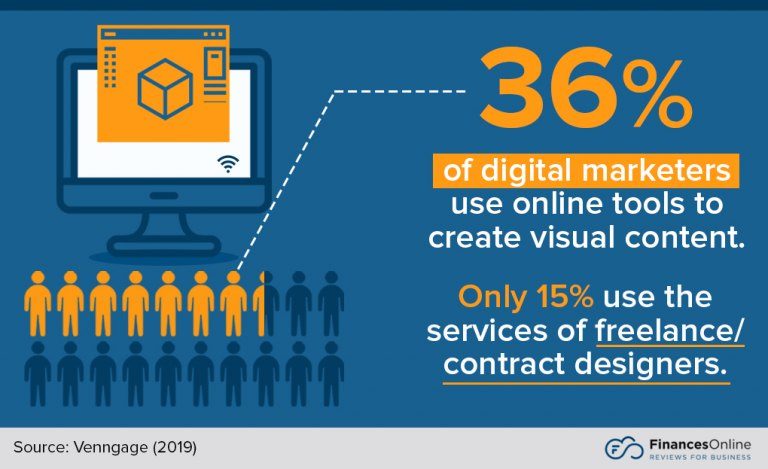
Source: FinancesOnline.
Using the AI Generative Fill Tool
For now, the Generative Fill tool is only accessible via the Photoshop beta app. The beta isn’t directly installed on a device, even if it has the existing Photoshop software. After all, the software’s beta version isn’t part of Photoshop’s usual updates.
To access the Generative Fill tool, you must log into your Creative Cloud account. Afterward, you can download and install the Photoshop beta version separately. Not only that, but you need a paid Adobe Creative Cloud membership to use the tool.
If you don’t have the beta version already, here’s how you can download it:
How to Download the Adobe Photoshop Beta App
Open the Creative Cloud app on desktop. From the left column, click ‘Beta apps.’
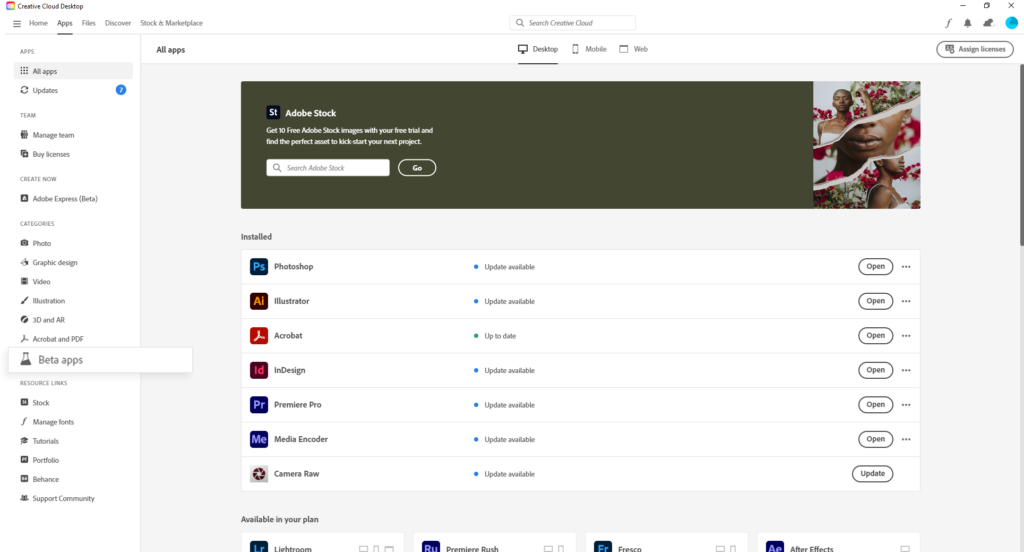
Next, select the Photoshop beta app and click ‘Install.’

Once the Photoshop beta version has been installed, you can see it under ‘Installed beta apps.’
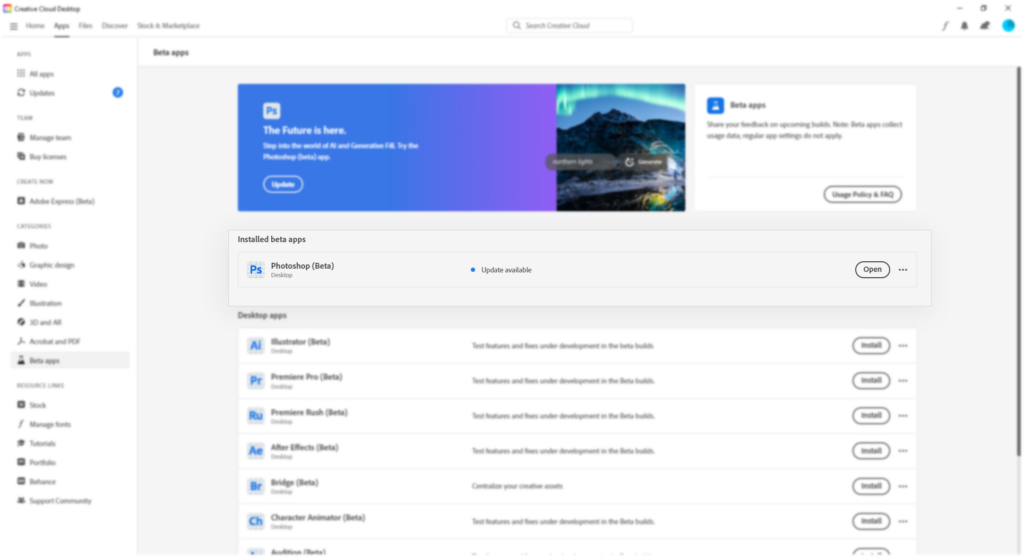
Click ‘Open’ to launch the Photoshop beta version and use the AI Generative Fill feature.
A Step-by-step Guide on How to Use the AI Generative Fill Tool
Here’s how to use the new Photoshop tool to add, expand, or remove elements within a base image:
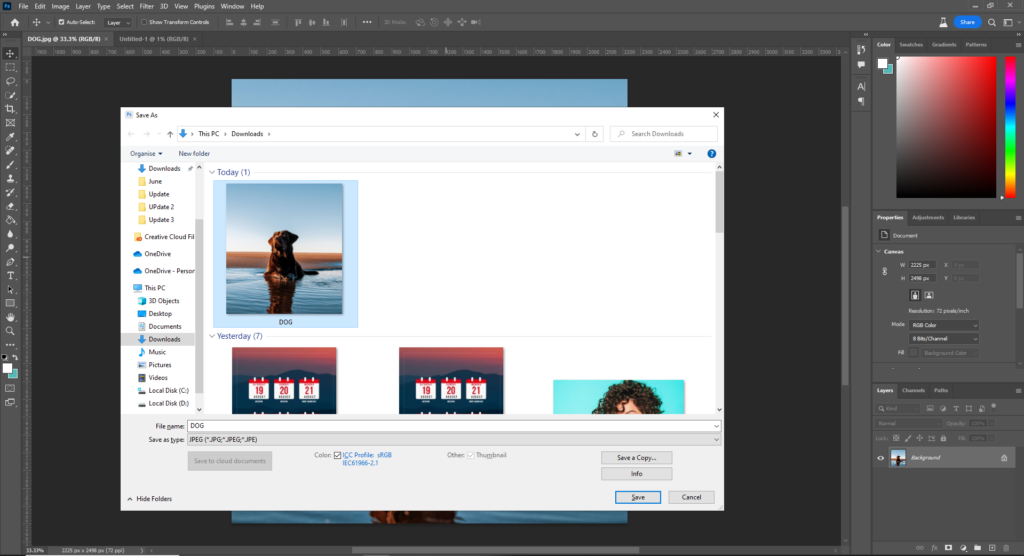
First, open the image you intend to use.
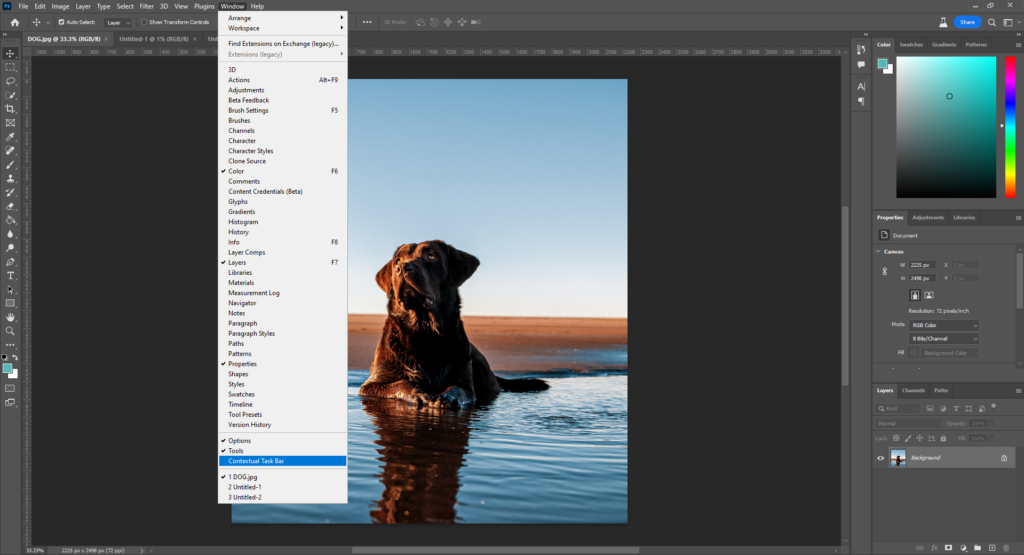
Go to Window, then to Contextual Task Bar. The Generative Fill Tool will appear.
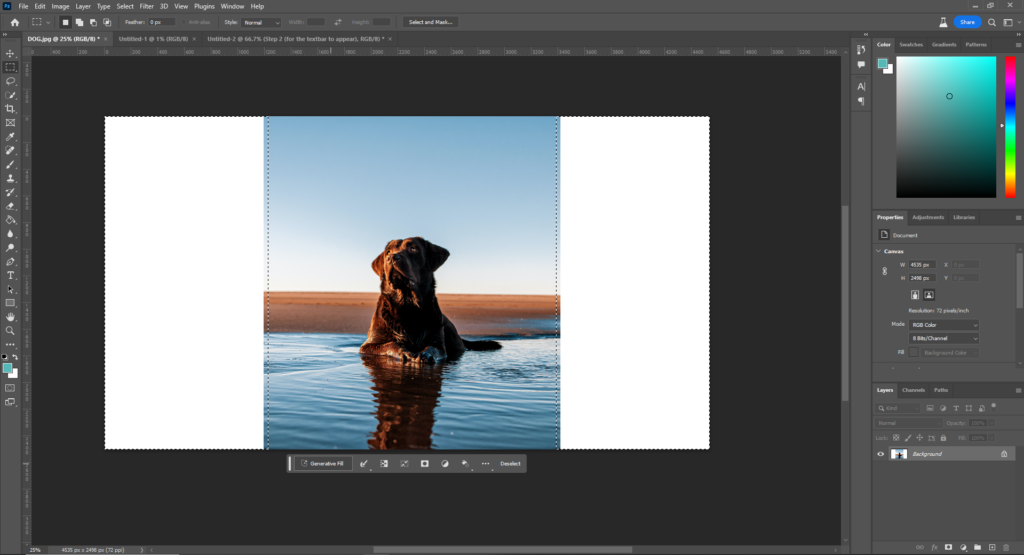
Next, use the selection tool on your chosen image to mark the area you want to modify. From the Contextual Task Bar, click ‘Generative Fill.’
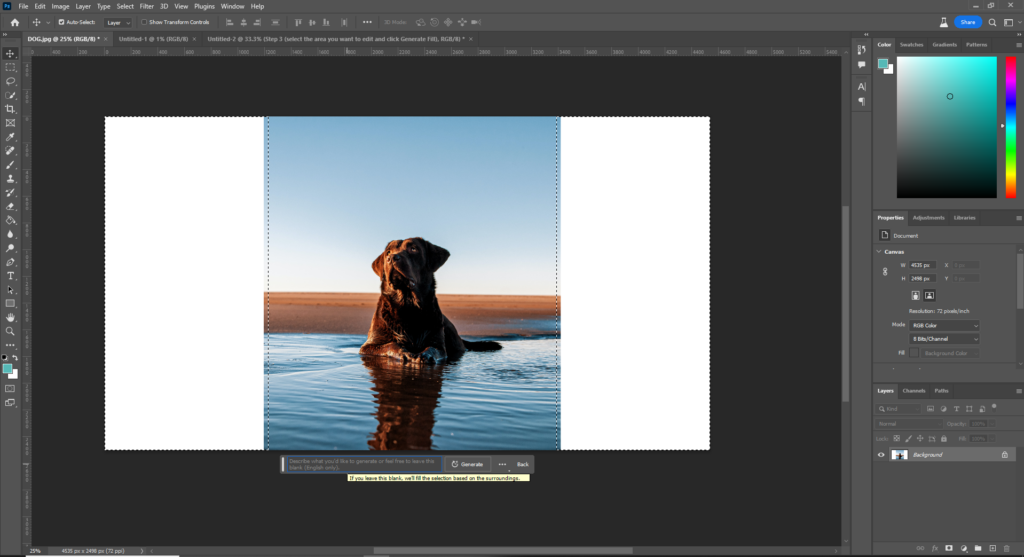
A text box will appear.
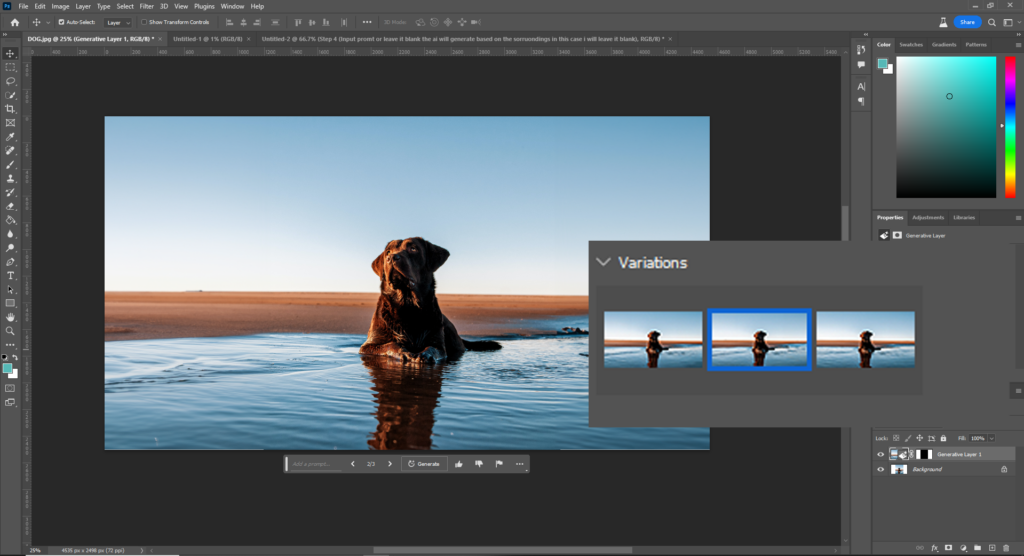
Enter your prompt for the AI detailing what you want to add to the content. Designers can enter as little as one word, rather than typing a complete sentence as a text prompt! Photoshop will generate a variety of image elements related to the prompt and matching with the surrounding pixels.
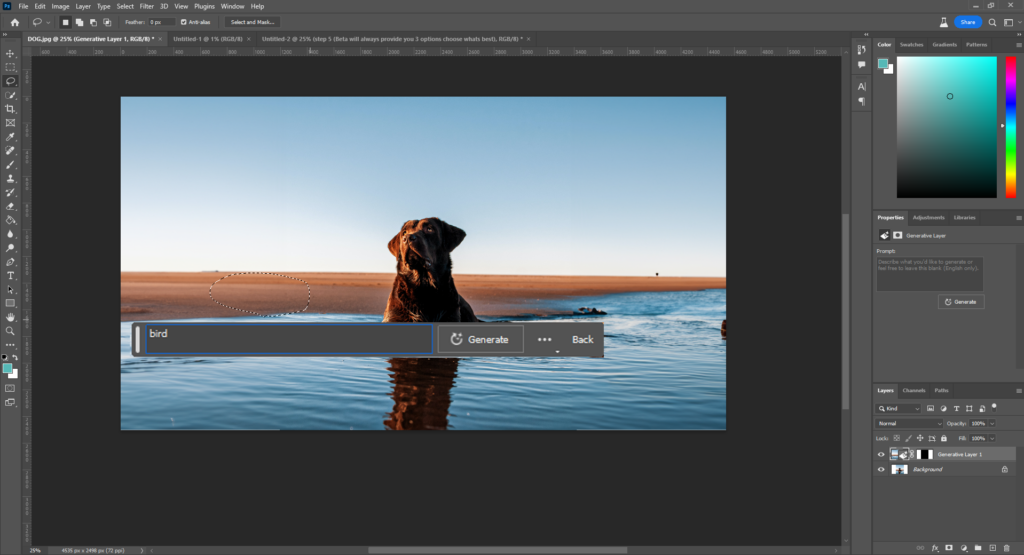
Select the option that suits your design sensibilities.
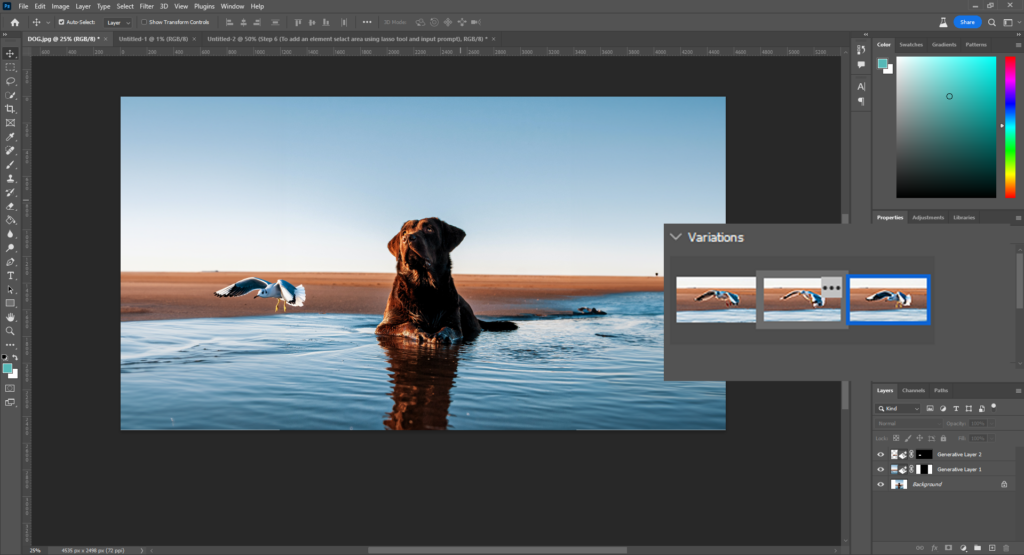
Once you’ve chosen a replacement element, you can adjust the preview edits before applying them.
Afterward, graphic designers can customize the AI-generated selection via tool settings. Consider using the Clone Stamp or Healing Brush to touch up the area. Before you save, make sure to review your design and ensure that there’s a healthy realism to the finished image.
Before You Use the Generative Fill Tool: Limitations and Other Considerations
The new Photoshop tool offers various benefits and options for added creativity, but it still has some constraints.
Firstly, it’s still accessible only via the beta version. But, Adobe will make the Generative Fill feature a default option by the end of 2023. Still, this means graphic designers can expect more improvements to the feature.
Also, users under 18 may not have access to the tool. Certain license types may not have access to the tool, either. Also, the fill feature is inactive for documents that are non-RGB 8/16 bit.
In addition, AI-Generated Content requires manual adjustments. For instance, some of the tool’s generated additions may look inaccurate or not blend in with the original content.
So, businesses still need the professional touch of a graphic designer to ensure that the finished product looks perfect for use.
Final Thoughts
There are currently various technological advances that businesses can use to improve their current workflows. Now, Adobe has added a new feature to Photoshop that leverages the abilities of Artificial Intelligence.
Adobe has integrated AI into its beta toolset, via the Generative Fill Tool. Powered by the Firefly AI, graphic designers can use the tool to add new elements, enlarge images, and eliminate unnecessary objects. As a result, the Photoshop AI Generative Fill Tool can make a designer’s work much more creative and efficient.
Of course, the content generated by an AI still needs a human’s involvement because it’s meant for human consumption. Count on a Graphic Designer in the Philippines to give your marketing media a human touch.
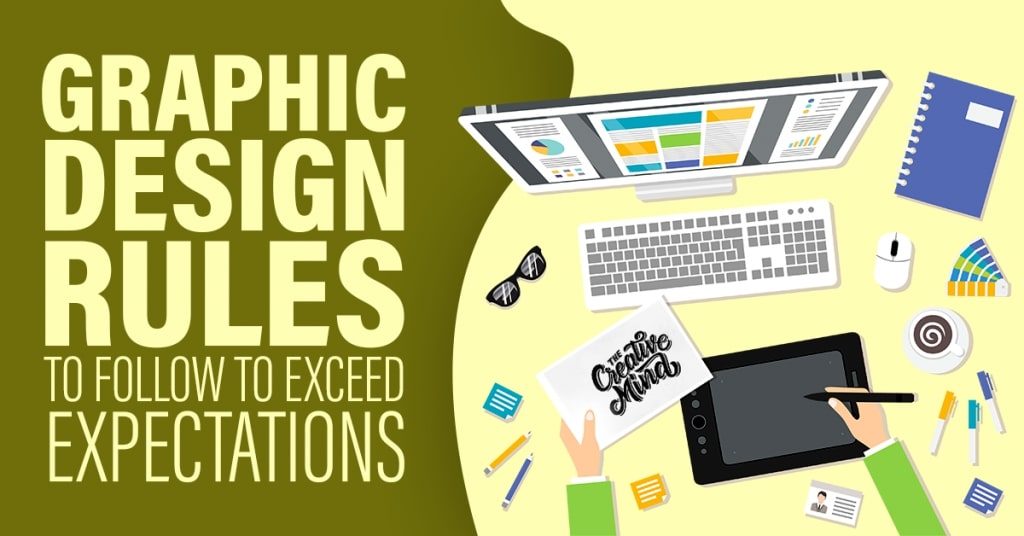
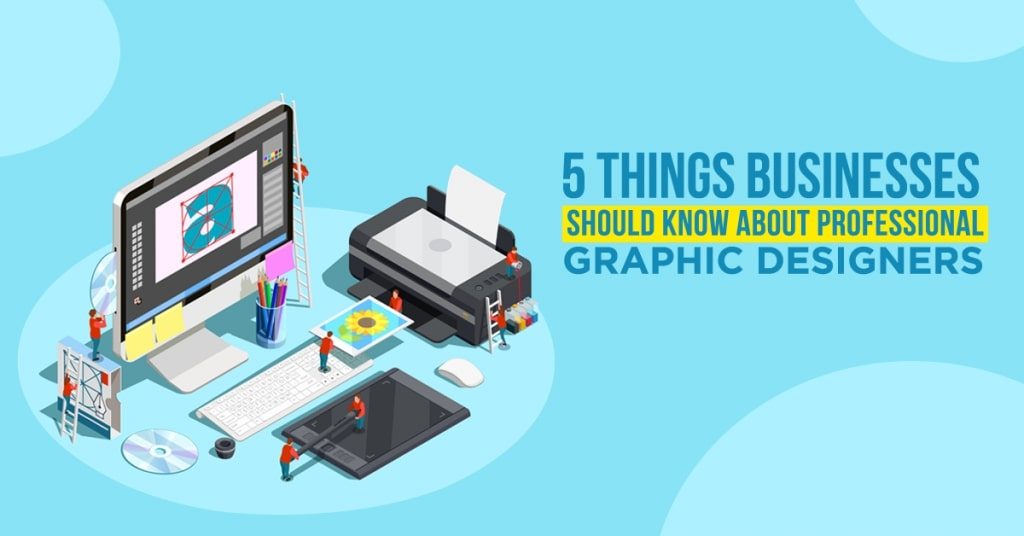


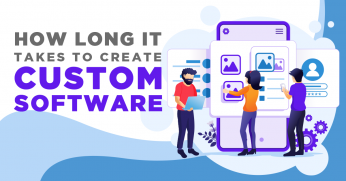




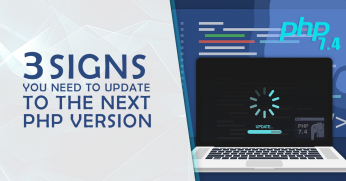







Comment 0