
WordPress Plugins: How to Keep Them Updated
Why Update WordPress Plugins in the First Place
There are three important reasons why there is a necessity to update your WordPress plugins. Make sure to understand how these can be relevant to your website today:
1. Compatibility. Some plugins require the latest version of the WordPress core in order to use them. You’ll need to keep up with the updates.
2. Security. Vulnerabilities and bugs are common these days and each incident can be more or less harmful both to you and your visitors. A number of bugs are always addressed and patched with each update, effectively making it difficult for anyone to break into your site and steal information.
3. New features and speed. Improvements and optimizations bring ease to your work as a website owner and also improve your visitors’ experience. Besides, who would want a slow website?
Do back up first.
Our expert recommendation is for you to back up your files and data before proceeding to do anything remotely related to updates. It is always wise to duplicate your work and realize that prevention measures should be put in place to have a fail-safe strategy. Keep in mind though not to put your eggs in one basket.
Should anything go wrong during the entire of updating your website and WordPress plugins, it will be easy to revert back to its unmodified form.
How frequently do you do back up? Well, that really depends on how often you update your site content, design and functionality.
Download only from the official site.
WordPress plugins extend the functionality and capability of your website. They offer enhanced features that are otherwise unavailable in the core website functionality.
They are optional, based on the website owner’s needs and mostly designed by volunteers for free or commercial public use. Experts consider plugins downloaded via official sites as thoroughly tested and safe to use.
There are reports of enticing third-party sites that offer WordPress plugins with extra features and functionality, but with malware, leaving users unaware and exposing their data to hackers.
Avoid cracked versions.
Cracked WordPress plugins generate a high level of security risk due to their loss of integrity and authenticity. These stolen plugins can also be a source of malware and backdoors which may not guarantee a safe experience for your visitors and possibly harm your website. When this happens, your website reputation receives the biggest impact.
Using legal copies promote innovation and industry growth where dedicated developers spend dedicated time to create these well-thought plugins. The plugin development process can be excruciating but the end result can benefit all of us, the users and developers.
Auto-updating is great but not for all.
For WordPress, almost every other day the users have to update a plugin. For major releases, the users have to initiate the update themselves. Furthermore, some plugins require updates more frequently than others.
While keeping your website and its plugins always updated is crucial for its security and stability, that is a downside for beginners and owners who outsource work for tech support. This usually means an additional learning curve or cost at their end.
For typical outsourcing arrangements, owners are charged every time they need their website and its plugins updated. With the frequency of the updates, we are looking at a bigger expense at their end. In order to keep the cost low, most of them prefer custom WordPress plugins where updates are not necessary.
Hence, auto-updating is good for those that are managing the website and its back-end themselves.
How to update your plugins as a beginner:
Approach 1. Use The WordPress Updates Checker
The easiest way in WordPress to check if a plugin update is available is to simply go to Dashboard » Updates page and then click on the Check Again button.
This will allow WordPress to reload the page and check all plugins, themes, and core WordPress software for updates. Once an update is available, you will receive a notification at the admin bar.
Approach 2. Use a Plugin to Manage WordPress Updates
Install the Easy Updates Manager plugin first and activate it. Next, you will need to click on Dashboard » Updates Options, set up the plugin and configure it manually.
After that, click on the General tab under the Manage Updates page and scroll down to “Automatic plugins updates” option to choose the “Select individually” option then save.
Furthermore, click on ‘Enable Automatic Updates’ at the Easy Updates Manager below the Plugins section. Do this for the plugins that you wish to be updated automatically.
Keeping the plugins up to date
In the end, you’ll soon realize as a website owner that there’s more to having a website for personal or commercial use. You are required to keep your website working and up to date. It’s frustrating for visitors to deal with a website that doesn’t work and function as expected.
For commercial websites, it is very important to provide your visitors with a safe experience when interacting with your website. Establishing a secure website is actually part of Google’s Quality Guidelines, else Google can blacklist your site or tag it as hacked in the SERPs.
However, the easy fix is to update your website, keep it relevant, update all plugins and replace incompatible ones all the time.




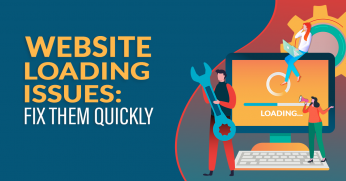

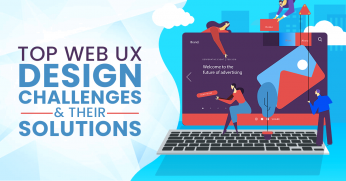








Comment 0